Data Wrangling with tidyr
Last updated on 2024-05-14 | Edit this page
Overview
Questions
- How can I reformat a dataframe to meet my needs?
Objectives
- Describe the concept of a wide and a long table format and for which purpose those formats are useful.
- Describe the roles of variable names and their associated values when a table is reshaped.
- Reshape a dataframe from long to wide format and back with the
pivot_widerandpivot_longercommands from thetidyrpackage. - Export a dataframe to a csv file.
dplyr pairs nicely with
tidyr which enables you to swiftly convert
between different data formats (long vs. wide) for plotting and
analysis. To learn more about tidyr after
the workshop, you may want to check out this handy
data tidying with tidyr
cheatsheet.
To make sure everyone will use the same dataset for this lesson, we’ll read again the SAFI dataset that we downloaded earlier.
R
## load the tidyverse
library(tidyverse)
library(here)
interviews <- read_csv(here("data", "SAFI_clean.csv"), na = "NULL")
## inspect the data
interviews
## preview the data
# view(interviews)
Reshaping with pivot_wider() and pivot_longer()
There are essentially three rules that define a “tidy” dataset:
- Each variable has its own column
- Each observation has its own row
- Each value must have its own cell
This graphic visually represents the three rules that define a “tidy” dataset:
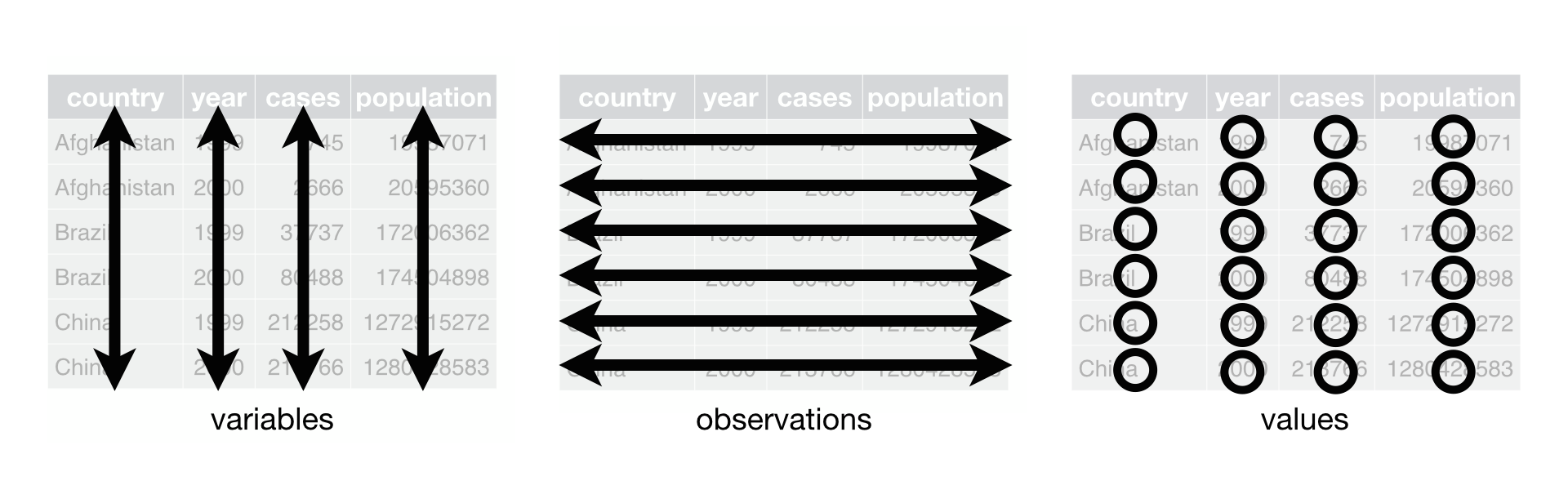 R for Data Science,
Wickham H and Grolemund G (https://r4ds.had.co.nz/index.html)
© Wickham, Grolemund 2017 This image is licenced under
Attribution-NonCommercial-NoDerivs 3.0 United States (CC-BY-NC-ND 3.0
US)
R for Data Science,
Wickham H and Grolemund G (https://r4ds.had.co.nz/index.html)
© Wickham, Grolemund 2017 This image is licenced under
Attribution-NonCommercial-NoDerivs 3.0 United States (CC-BY-NC-ND 3.0
US)
In this section we will explore how these rules are linked to the
different data formats researchers are often interested in: “wide” and
“long”. This tutorial will help you efficiently transform your data
shape regardless of original format. First we will explore qualities of
the interviews data and how they relate to these different
types of data formats.
Long and wide data formats
In the interviews data, each row contains the values of
variables associated with each record collected (each interview in the
villages), where it is stated that the key_ID was “added to
provide a unique Id for each observation” and the
instance_ID “does this as well but it is not as convenient
to use.”
However, with some inspection, we notice that there are more than one
row in the dataset with the same key_ID (as seen below).
However, the instanceIDs associated with these duplicate
key_IDs are not the same. Thus, we should think of
instanceID as the unique identifier for observations!
R
interviews %>%
select(key_ID, village, interview_date, instanceID)
OUTPUT
# A tibble: 131 × 4
key_ID village interview_date instanceID
<dbl> <chr> <dttm> <chr>
1 1 God 2016-11-17 00:00:00 uuid:ec241f2c-0609-46ed-b5e8-fe575f6cefef
2 2 God 2016-11-17 00:00:00 uuid:099de9c9-3e5e-427b-8452-26250e840d6e
3 3 God 2016-11-17 00:00:00 uuid:193d7daf-9582-409b-bf09-027dd36f9007
4 4 God 2016-11-17 00:00:00 uuid:148d1105-778a-4755-aa71-281eadd4a973
5 5 God 2016-11-17 00:00:00 uuid:2c867811-9696-4966-9866-f35c3e97d02d
6 6 God 2016-11-17 00:00:00 uuid:daa56c91-c8e3-44c3-a663-af6a49a2ca70
7 7 God 2016-11-17 00:00:00 uuid:ae20a58d-56f4-43d7-bafa-e7963d850844
8 8 Chirodzo 2016-11-16 00:00:00 uuid:d6cee930-7be1-4fd9-88c0-82a08f90fb5a
9 9 Chirodzo 2016-11-16 00:00:00 uuid:846103d2-b1db-4055-b502-9cd510bb7b37
10 10 Chirodzo 2016-12-16 00:00:00 uuid:8f4e49bc-da81-4356-ae34-e0d794a23721
# ℹ 121 more rowsAs seen in the code below, for each interview date in each village no
instanceIDs are the same. Thus, this format is what is
called a “long” data format, where each observation occupies only one
row in the dataframe.
R
interviews %>%
filter(village == "Chirodzo") %>%
select(key_ID, village, interview_date, instanceID) %>%
sample_n(size = 10)
OUTPUT
# A tibble: 10 × 4
key_ID village interview_date instanceID
<dbl> <chr> <dttm> <chr>
1 44 Chirodzo 2016-11-17 00:00:00 uuid:f9fadf44-d040-4fca-86c1-2835f79c4952
2 59 Chirodzo 2016-11-16 00:00:00 uuid:1936db62-5732-45dc-98ff-9b3ac7a22518
3 56 Chirodzo 2016-11-16 00:00:00 uuid:973c4ac6-f887-48e7-aeaf-4476f2cfab76
4 35 Chirodzo 2016-11-17 00:00:00 uuid:ff7496e7-984a-47d3-a8a1-13618b5683ce
5 47 Chirodzo 2016-11-17 00:00:00 uuid:2d0b1936-4f82-4ec3-a3b5-7c3c8cd6cc2b
6 52 Chirodzo 2016-11-16 00:00:00 uuid:6db55cb4-a853-4000-9555-757b7fae2bcf
7 192 Chirodzo 2017-06-03 00:00:00 uuid:f94409a6-e461-4e4c-a6fb-0072d3d58b00
8 9 Chirodzo 2016-11-16 00:00:00 uuid:846103d2-b1db-4055-b502-9cd510bb7b37
9 64 Chirodzo 2016-11-16 00:00:00 uuid:28cfd718-bf62-4d90-8100-55fafbe45d06
10 65 Chirodzo 2016-11-16 00:00:00 uuid:143f7478-0126-4fbc-86e0-5d324339206bWe notice that the layout or format of the interviews
data is in a format that adheres to rules 1-3, where
- each column is a variable
- each row is an observation
- each value has its own cell
This is called a “long” data format. But, we notice that each column represents a different variable. In the “longest” data format there would only be three columns, one for the id variable, one for the observed variable, and one for the observed value (of that variable). This data format is quite unsightly and difficult to work with, so you will rarely see it in use.
Alternatively, in a “wide” data format we see modifications to rule 1, where each column no longer represents a single variable. Instead, columns can represent different levels/values of a variable. For instance, in some data you encounter the researchers may have chosen for every survey date to be a different column.
These may sound like dramatically different data layouts, but there are some tools that make transitions between these layouts much simpler than you might think! The gif below shows how these two formats relate to each other, and gives you an idea of how we can use R to shift from one format to the other.
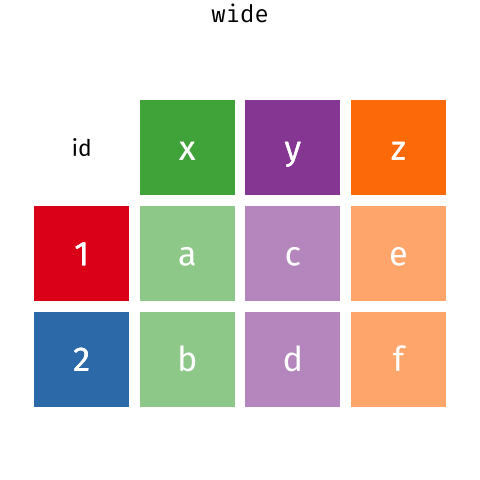 Long and wide
dataframe layouts mainly affect readability. You may find that visually
you may prefer the “wide” format, since you can see more of the data on
the screen. However, all of the R functions we have used thus far expect
for your data to be in a “long” data format. This is because the long
format is more machine readable and is closer to the formatting of
databases.
Long and wide
dataframe layouts mainly affect readability. You may find that visually
you may prefer the “wide” format, since you can see more of the data on
the screen. However, all of the R functions we have used thus far expect
for your data to be in a “long” data format. This is because the long
format is more machine readable and is closer to the formatting of
databases.
Questions which warrant different data formats
In interviews, each row contains the values of variables associated with each record (the unit), values such as the village of the respondent, the number of household members, or the type of wall their house had. This format allows for us to make comparisons across individual surveys, but what if we wanted to look at differences in households grouped by different types of housing construction materials?
To facilitate this comparison we would need to create a new table
where each row (the unit) was comprised of values of variables
associated with housing material (e.g. the
respondent_wall_type). In practical terms this means the
values of the wall construction materials in
respondent_wall_type (e.g. muddaub, burntbricks, cement,
sunbricks) would become the names of column variables and the cells
would contain values of TRUE or FALSE, for
whether that house had a wall made of that material.
Once we we’ve created this new table, we can explore the relationship within and between villages. The key point here is that we are still following a tidy data structure, but we have reshaped the data according to the observations of interest.
Alternatively, if the interview dates were spread across multiple columns, and we were interested in visualizing, within each village, how irrigation conflicts have changed over time. This would require for the interview date to be included in a single column rather than spread across multiple columns. Thus, we would need to transform the column names into values of a variable.
We can do both these of transformations with two tidyr
functions, pivot_wider() and
pivot_longer().
Pivoting wider
pivot_wider() takes three principal arguments:
- the data
- the names_from column variable whose values will become new column names.
- the values_from column variable whose values will fill the new column variables.
Further arguments include values_fill which, if set,
fills in missing values with the value provided.
Let’s use pivot_wider() to transform interviews to
create new columns for each type of wall construction material. We will
make use of the pipe operator as have done before. Because both the
names_from and values_from parameters must
come from column values, we will create a dummy column (we’ll name it
wall_type_logical) to hold the value TRUE,
which we will then place into the appropriate column that corresponds to
the wall construction material for that respondent. When using
mutate() if you give a single value, it will be used for
all observations in the dataset.
For each row in our newly pivoted table, only one of the newly
created wall type columns will have a value of TRUE, since
each house can only be made of one wall type. The default value that
pivot_wider uses to fill the other wall types is
NA.
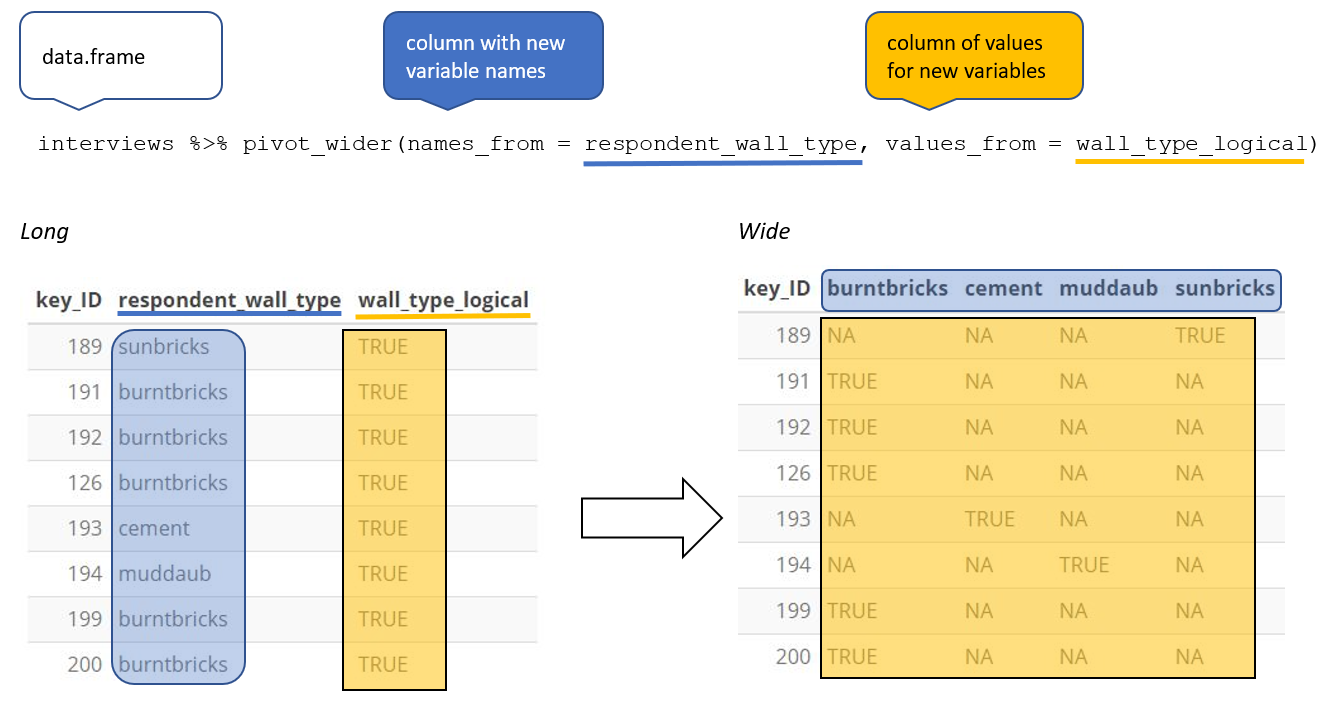
If instead of the default value being NA, we wanted
these values to be FALSE, we can insert a default value
into the values_fill argument. By including
values_fill = list(wall_type_logical = FALSE) inside
pivot_wider(), we can fill the remainder of the wall type
columns for that row with the value FALSE.
R
interviews_wide <- interviews %>%
mutate(wall_type_logical = TRUE) %>%
pivot_wider(names_from = respondent_wall_type,
values_from = wall_type_logical,
values_fill = list(wall_type_logical = FALSE))
View the interviews_wide dataframe and notice that there
is no longer a column titled respondent_wall_type. This is
because there is a default parameter in pivot_wider() that
drops the original column. The values that were in that column have now
become columns named muddaub, burntbricks,
sunbricks, and cement. You can use
dim(interviews) and dim(interviews_wide) to
see how the number of columns has changed between the two datasets.
Pivoting longer
The opposing situation could occur if we had been provided with data
in the form of interviews_wide, where the building
materials are column names, but we wish to treat them as values of a
respondent_wall_type variable instead.
In this situation we are gathering these columns turning them into a pair of new variables. One variable includes the column names as values, and the other variable contains the values in each cell previously associated with the column names. We will do this in two steps to make this process a bit clearer.
pivot_longer() takes four principal arguments:
- the data
- cols are the names of the columns we use to fill the a new values variable (or to drop).
- the names_to column variable we wish to create from the cols provided.
- the values_to column variable we wish to create and fill with values associated with the cols provided.
To recreate our original dataframe, we will use the following:
- the data -
interviews_wide - a list of cols (columns) that are to be reshaped; these can
be specified using a
:if the columns to be reshaped are in one area of the dataframe, or with a vector (c()) command if the columns are spread throughout the dataframe. - the names_to column will be a character string of the name the column these columns will be collapsed into (“respondent_wall_type”).
- the values_to column will be a character string of the name
of the column the values of the collapsed columns will be inserted into
(“wall_type_logical”). This column will be populated with values of
TRUEorFALSE.
R
interviews_long <- interviews_wide %>%
pivot_longer(cols = c("muddaub", "cement", "sunbricks", "burntbricks"),
names_to = "respondent_wall_type",
values_to = "wall_type_logical")
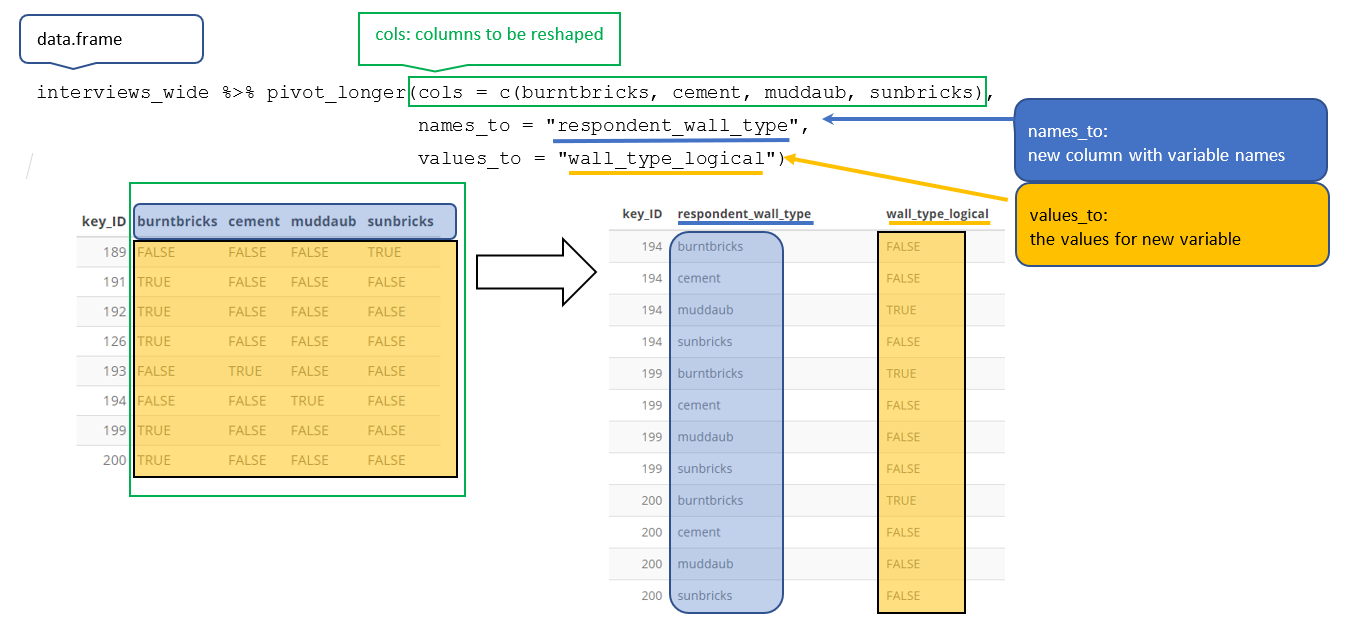
This creates a dataframe with 524 rows (4 rows per interview respondent). The four rows for each respondent differ only in the value of the “respondent_wall_type” and “wall_type_logical” columns. View the data to see what this looks like.
Only one row for each interview respondent is informative–we know
that if the house walls are made of “sunbrick” they aren’t made of any
other the other materials. Therefore, it would make sense to filter our
dataset to only keep values where wall_type_logical is
TRUE. Because wall_type_logical is already
either TRUE or FALSE, when passing the column
name to filter(), it will automatically already only keep
rows where this column has the value TRUE. We can then
remove the wall_type_logical column.
We do all of these steps together in the next chunk of code:
R
interviews_long <- interviews_wide %>%
pivot_longer(cols = c(burntbricks, cement, muddaub, sunbricks),
names_to = "respondent_wall_type",
values_to = "wall_type_logical") %>%
filter(wall_type_logical) %>%
select(-wall_type_logical)
View both interviews_long and
interviews_wide and compare their structure.
Applying pivot_wider() to clean our data
Now that we’ve learned about pivot_longer() and
pivot_wider() we’re going to put these functions to use to
fix a problem with the way that our data is structured. In the
spreadsheets lesson, we learned that it’s best practice to have only a
single piece of information in each cell of your spreadsheet. In this
dataset, we have several columns which contain multiple pieces of
information. For example, the items_owned column contains
information about whether our respondents owned a fridge, a television,
etc. To make this data easier to analyze, we will split this column and
create a new column for each item. Each cell in that column will either
be TRUE or FALSE and will indicate whether
that interview respondent owned that item (similar to what we did
previously with wall_type).
R
interviews_items_owned <- interviews %>%
separate_longer_delim(items_owned, delim = ";") %>%
replace_na(list(items_owned = "no_listed_items")) %>%
mutate(items_owned_logical = TRUE) %>%
pivot_wider(names_from = items_owned,
values_from = items_owned_logical,
values_fill = list(items_owned_logical = FALSE))
nrow(interviews_items_owned)
OUTPUT
[1] 131There are a couple of new concepts in this code chunk, so let’s walk
through it line by line. First we create a new object
(interviews_items_owned) based on the
interviews dataframe.
Then we use the new function separate_longer_delim()
from the tidyr package to separate the
values of items_owned based on the presence of semi-colons
(;). The values of this variable were multiple items
separated by semi-colons, so this action creates a row for each item
listed in a household’s possession. Thus, we end up with a long format
version of the dataset, with multiple rows for each respondent. For
example, if a respondent has a television and a solar panel, that
respondent will now have two rows, one with “television” and the other
with “solar panel” in the items_owned column.
You may notice that the items_owned column contains
NA values. This is because some of the respondents did not
own any of the items that was in the interviewer’s list. We can use the
replace_na() function to change these NA
values to something more meaningful. The replace_na()
function expects for you to give it a list() of columns
that you would like to replace the NA values in, and the
value that you would like to replace the NAs. This ends up
looking like this:
Next, we create a new variable named
items_owned_logical, which has one value
(TRUE) for every row. This makes sense, since each item in
every row was owned by that household. We are constructing this variable
so that when spread the items_owned across multiple
columns, we can fill the values of those columns with logical values
describing whether the household did (TRUE) or didn’t
(FALSE) own that particular item.
Lastly, we use pivot_wider() to switch from long format
to wide format. This creates a new column for each of the unique values
in the items_owned column, and fills those columns with the
values of items_owned_logical. We also declare that for
items that are missing, we want to fill those cells with the value of
FALSE instead of NA.
R
pivot_wider(names_from = items_owned,
values_from = items_owned_logical,
values_fill = list(items_owned_logical = FALSE))
View the interviews_items_owned dataframe. It should
have 131 rows (the same number of rows you had originally), but extra
columns for each item. How many columns were added?
This format of the data allows us to do interesting things, like make a table showing the number of respondents in each village who owned a particular item:
R
interviews_items_owned %>%
filter(bicycle) %>%
group_by(village) %>%
count(bicycle)
OUTPUT
# A tibble: 3 × 3
# Groups: village [3]
village bicycle n
<chr> <lgl> <int>
1 Chirodzo TRUE 17
2 God TRUE 23
3 Ruaca TRUE 20Or below we calculate the average number of items from the list owned
by respondents in each village. This code uses the
rowSums() function to count the number of TRUE
values in the bicycle to car columns for each
row, hence its name. Note that we replaced NA values with
the value no_listed_items, so we must exclude this value in
the aggregation. We then group the data by villages and calculate the
mean number of items, so each average is grouped by village.
R
interviews_items_owned %>%
mutate(number_items = rowSums(select(., bicycle:car))) %>%
group_by(village) %>%
summarize(mean_items = mean(number_items))
OUTPUT
# A tibble: 3 × 2
village mean_items
<chr> <dbl>
1 Chirodzo 4.62
2 God 4.07
3 Ruaca 5.63R
interviews_months_lack_food <- interviews %>%
separate_longer_delim(months_lack_food, delim = ";") %>%
mutate(months_lack_food_logical = TRUE) %>%
pivot_wider(names_from = months_lack_food,
values_from = months_lack_food_logical,
values_fill = list(months_lack_food_logical = FALSE))
R
interviews_months_lack_food %>%
mutate(number_months = rowSums(select(., Jan:May))) %>%
group_by(memb_assoc) %>%
summarize(mean_months = mean(number_months))
OUTPUT
# A tibble: 3 × 2
memb_assoc mean_months
<chr> <dbl>
1 no 2
2 yes 2.30
3 <NA> 2.82Exporting data
Now that you have learned how to use
dplyr and
tidyr to wrangle your raw data, you may
want to export these new data sets to share them with your collaborators
or for archival purposes.
Similar to the read_csv() function used for reading CSV
files into R, there is a write_csv() function that
generates CSV files from dataframes.
Before using write_csv(), we are going to create a new
folder, data_output, in our working directory that will
store this generated dataset. We don’t want to write generated datasets
in the same directory as our raw data. It’s good practice to keep them
separate. The data folder should only contain the raw,
unaltered data, and should be left alone to make sure we don’t delete or
modify it. In contrast, our script will generate the contents of the
data_output directory, so even if the files it contains are
deleted, we can always re-generate them.
In preparation for our next lesson on plotting, we are going to
create a version of the dataset where each of the columns includes only
one data value. To do this, we will use pivot_wider to
expand the months_lack_food and items_owned
columns. We will also create a couple of summary columns.
R
interviews_plotting <- interviews %>%
## pivot wider by items_owned
separate_longer_delim(items_owned, delim = ";") %>%
## if there were no items listed, changing NA to no_listed_items
replace_na(list(items_owned = "no_listed_items")) %>%
mutate(items_owned_logical = TRUE) %>%
pivot_wider(names_from = items_owned,
values_from = items_owned_logical,
values_fill = list(items_owned_logical = FALSE)) %>%
## pivot wider by months_lack_food
separate_longer_delim(months_lack_food, delim = ";") %>%
mutate(months_lack_food_logical = TRUE) %>%
pivot_wider(names_from = months_lack_food,
values_from = months_lack_food_logical,
values_fill = list(months_lack_food_logical = FALSE)) %>%
## add some summary columns
mutate(number_months_lack_food = rowSums(select(., Jan:May))) %>%
mutate(number_items = rowSums(select(., bicycle:car)))
Now we can save this dataframe to our data_output
directory.
R
write_csv (interviews_plotting, file = "data_output/interviews_plotting.csv")
